1. All of your communications will appear like this when you haven't highlighted the specific panel that holds this information:
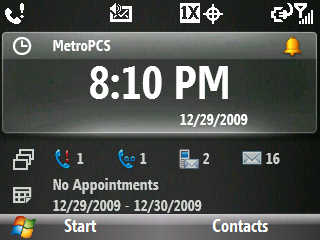
 2. Roll the the navigation wheel clockwise to select the communication panel; once selected, the missed call icon will appear like this (if you have no missed calls, the voicemail icon will appear, if you have no voicemail, the text message icon will appear and so on):
2. Roll the the navigation wheel clockwise to select the communication panel; once selected, the missed call icon will appear like this (if you have no missed calls, the voicemail icon will appear, if you have no voicemail, the text message icon will appear and so on):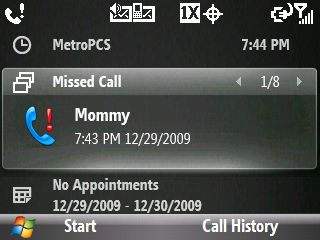
3. Pressing down on the navigation wheel at a 3 or 9 o'clock position will allow you to toggle in a left-to-right or right-to-left manner from access to missed calls, voicemail, text mail, media mail and all the email accounts you have previously set up (incidentally, pressing down on the navigation wheel at a 6 or 12 o'clock position allows you to toggle down or up all the panels).
Up Next---Communication Quick Takes
* This TimeSaver's m.Tip was written specifically for use with the TimeSaver's Interface. There is no guarantee this tip will work for you unless you have using the TimeSaver's Interface.

No comments:
Post a Comment