With that said, let's get started shall we...
In this tutorial, I will outline how to download & install the free Kinoma Player directly to your SD card/memory card. If you are interested in downloading the Kinoma Player yourself, it can be found at:
http://www.easy-share.com/1907592862/KinomaFreePlayInstaller.cab
1. Locate the CAB file that you want and download it from your computer's browser (not your smartphone).
2. When the pop-up menu appears, chose "Save File" and click on the OK button (Firefox downloads files within the browser, while IE asks you where you want to save the download to).
3. Scan the downloaded CAB file to ensure that it's virus free (the Firefox browser does this immediately after download---you will need to use a third party virus scan if you are using IE).
4. Place the CAB file into a dedicated folder for future reference (I have a folder called "Misc. CAB files" on my desktop for this purpose).
5. Plug your Samsung Code into your PC using the mini-USB connector cable that was provided with your phone.
6. Activate the Windows Mobile Device Center (this is the same program that you use to sync your Samsung Code to your PC) and select "browse the contents of the device" from the File Management drop down menu.
7. Create a folder to store your CAB file on your SD card by (I named mine simply CAB Files):
- Highlighting your storage card directory.
- Choosing "New Folder" from the File drop down menu.
8. While the storage card directory is still open, locate the folder that you stored the CAB file on your PC and drag and drop it into the folder you set up on your storage card. You'll know when you were successful because a pop up window will appear to update you on the remaining transfer/copying time.
9. Press the Start soft key on your Samsung Code and select the File Manager program.
10. Go to the Storage Card folder and search for the special CAB folder you created to locate the CAB file you transferred from your PC.
11. Select the CAB file you want to install and the following screen soon appears:
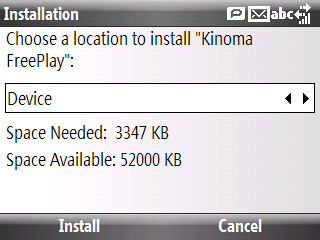
12. Move the navigation key once and select storage card to tell the Samsung Code where you want to install the application (storage card or device).
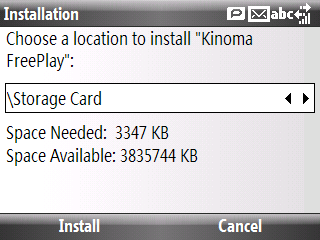
13. Click the left soft key to install the application to your storage card.
__________________________________________________
Do you want to see more tips like this one? Check out the m.Tip Library to find all the m.Tips in one convenient place.





No comments:
Post a Comment