Like the Zero Effect Command Center, the Ultimate Command Center allows you to automate the repetitive activities you do with your Samsung Code, but that is were the similarities stop.
Unlike the Zero Effect Command Center, the Ultimate Command Center is completely customizable and modular (in other words, you can add as many shortcuts as you want).
Accessing The Ultimate Command Center
To open the Ultimate Command Center, follow these easy steps:
1. While on the Home Screen, press and hold the Fn Button for two seconds.

2. The following hidden pop up screen will appear (called the Launch Application Application):
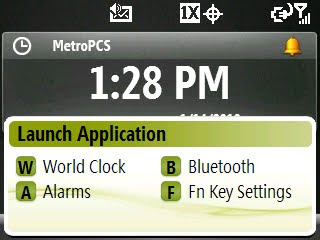
The factory default settings are:
W: World Clock
A: Alarms
B: Bluetooth
F: Fn Key Settings
Using The Ultimate Command Center
Using the Ultimate Command Center is pretty straightforward, just follow these steps:
1. While the Ultimate Command Center screen is open, simply press the corresponding letter for the function you want to initiate to activate the shortcut (press W to open of the World Clock application, etc.).
Customizing The Ultimate Command Center
Customizing the Ultimate Command Center to create your own custom shortcuts will allow you to automate all of your favorite functions that you use most frequently.
Creating A Custom Shortcut To One Your Favorite Applications
1. With the Ultimate Command Center open, hit the F Key to access the Fn Key Settings Menu.
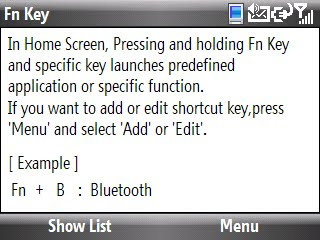
2. Hit your Left Soft Key to see a list of active shortcuts in the Ultimate Command Center.
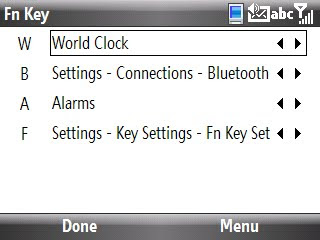
3. Hit your Right Soft Key to activate the Menu pop up menu and select Add to proceed.
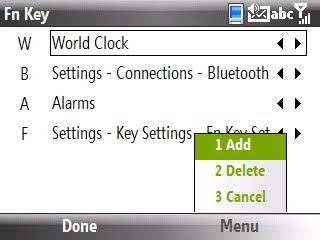
4. A screen will appear asking you to choose a button to assign to the custom shortcut you are about to create (for this example, I'm going to create a shortcut to my Twitter app, so I will select the T button).
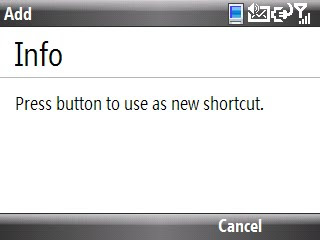
5. The next screen will allow you to choose a value (what you want your Samsung Code to do when you use this shortcut). For this example, I'm going to choose Tiny Twitter for the scroll menu.
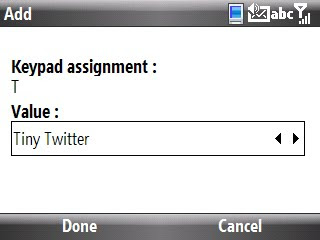
6. Hit the Left Soft Key to select Done to complete the shortcut creation process. You will be brought to your Fn Key Settings screen where you can confirm that your custom shortcut has been created.
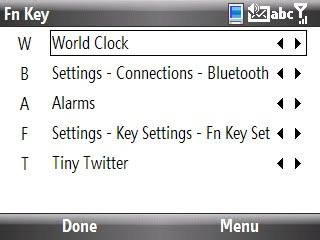
7. Hit the Left Soft Key to select Done and you will be brought to the Home Screen.
8. To verify that your custom shortcut was added to the Ultimate Command Center, press and hold down the Fn Button for 2 seconds until the pop up menu appears.
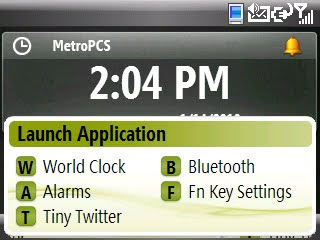
Can you think of 26 ways to use the Ultimate Command Center? Don't let me stop you, get to thinking...
________________________________________________
If you liked this Timesaver, check out the rest at the Timesaver’s Almanac.

Great find! This certainly saves keystrokes in getting to your favorite apps. Thanks for finding this one!
ReplyDeleteMetroPCS NY
That's an awesome Easter Egg. I'll definitely play with this one in the future.
ReplyDeletethis was an awsome post... thanks for the insight
ReplyDeleteThis certainly saves keystrokes in getting to your favorite apps.
ReplyDeletethis was useful post for study of technical background
ReplyDelete