If problems with WMDC occur on your Samsung Code, follow these steps in their exact order and sequence until one of these tweaks work for you:
1. Check your Samsung Code for system messages and fix any problems that are affecting the connection.
IF THAT DOES WORK THEN…
2. Make sure that your Samsung Code has the USB connections feature enabled. Go to Windows Mobile Device Center ---> Mobile Device Settings ---> Connection Settings.
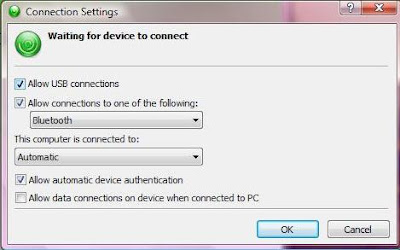
2A. Make sure that your PC has the USB connections feature enabled. Go to Start ---> ActiveSync ---> Menu ---> Connections ---> Check box for Synchronize all PCs using this connection.
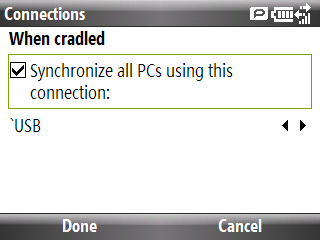 IF THAT DOES WORK THEN…
IF THAT DOES WORK THEN…3. While WMDC is active and your Samsung Code is connected to your PC, disconnect and reconnect your Samsung Code using the mini-USB cable.
IF THAT DOES WORK THEN…
4. Disconnect your Samsung Code, turn it off and power it back on and then reconnect it to your PC.
IF THAT DOES WORK THEN…
5. Disconnect your Samsung Code, restart your PC and then reconnect your Samsung Code.
Still didn’t work for you? If so, let me know and I’ll share some advanced troubleshooting techniques that might do the trick.
__________________________________________________
Do you want to see more tips like this one? Check out the m.Tip Library to find all the m.Tips in one convenient place.

No comments:
Post a Comment