1. Connect your Samsung Code and your PC using the mini-USB cable provided with your smartphone.
2. Turn on/activate Windows Mobile Device Center and make sure that your Samsung Code and your PC are connected.
3. Hover over the File Management folder and click on "Browse the contents of your device" to open up the File Manager.
4. Find your smartphone's main directory and open it up (by clicking once) to reveal the sub-directories for the smartphone's main memory and the storage card you have installed.
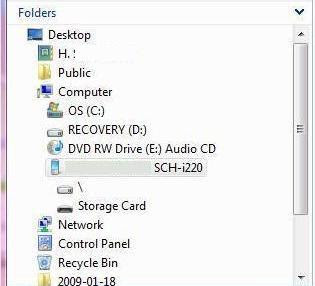
5. Click on the Storage Card directory to expand the directory tree on the right side of the File Manager.
6. Click on File ---> New Folder to create a new folder.
7. Rename the folder you just created My Documents.
8. While highlighting the new My Documents folder you just created, repeat step 6 to create another folder inside of the My Documents folder.
9. Rename the new sub-folder you just created My Ringtones so it looks like this:
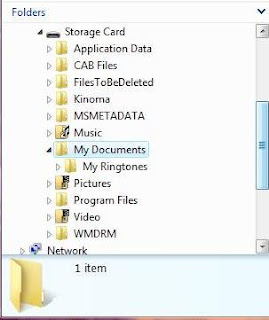
10. Drag the ringtone you want to put on SD Card into Storage Card/My Documents/My Ringtones directory you just created.
For the sake of this article, I put my ringtone (it's called Create Your Own Custom Ringtones Using Itunes & A Song From A CD) on my desktop, but you can put it anywhere you want.
11. To confirm that the new ringtone has been added to your ringtone options, click the left soft key and select Start ---> Settings ---> Sounds ---> Ringtone.
12. Scroll your available ringtone library by pressing the navigation wheel and confirm that your new ringtone has been added.
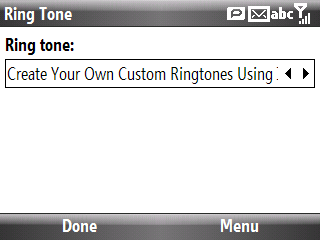
Do You Want To Learn How Create Your Own Custom Ringtones Using Itunes & A Song From A CD? Come back to the The (samsung) Code Of Metro PCS to check out an article that will be posted in the next 48 hours.
__________________________________________________
Do you want to see more tips like this one? Check out the m.Tip Library to find all the m.Tips in one convenient place.





This is great! Does anybody know how to set message alert tones now?
ReplyDelete