IV. Adjusting The Back Light Timing
1. Press the Left Soft Key to select Start -> Settings -> Power Management.
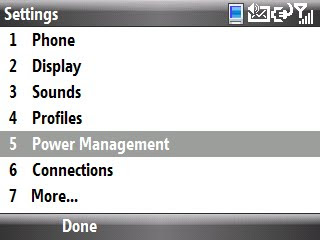
2. Scroll to the Backlight time out click thru menu and change the settings from Never (or whatever you have it set to) to 5 or 10 seconds.
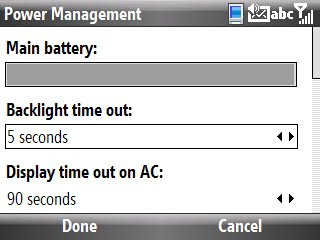
3. Press the Left Soft Key to select Done.
V. Adjusting The Display Time Out
1. Press the Left Soft Key to select Start -> Settings -> Power Management.
2. Scroll to the Display time out on Battery click thru menu and change settings to 10-15 seconds.
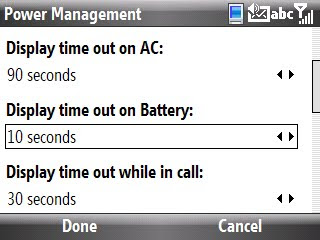
__________________________________________________
Do you want to see more tips like this one? Check out the m.Tip Library to find all the m.Tips in one convenient place.

No comments:
Post a Comment