Although in most cases, the IT Department would set up your Exchange Email Account on your Smartphone, I can show you how you can become your own Exchange Server Network Administrator (if you have the server information and other settings necessary to set up your account).
1. Press the Left Soft Key to select Start -> ActiveSync.
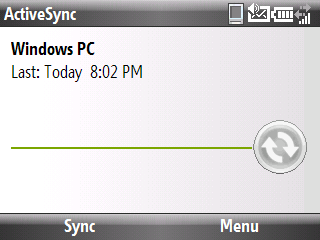
2. Press the Right Soft Key to select Menu and highlight Add Server Source.
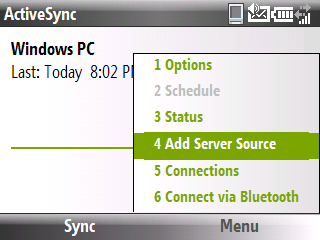
3. Enter your Exchange Server E-Mail Address in the Email address text box and hit your Right Soft Key to select Next.
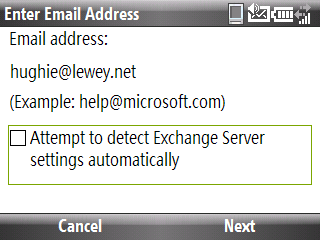
4. Enter your Exchange Mail Server Address in the Server address text box (this would be the same server address you use for Outlook Web Access) and hit your Right Soft Key to select Next.
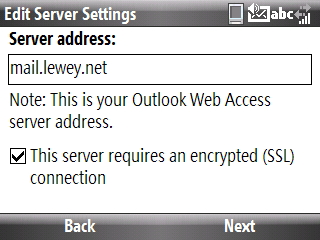
5. Enter the Exchange Server User Password and Exchange Server Domain Name in the provided text boxes and hit your Right Soft Key to select Next.
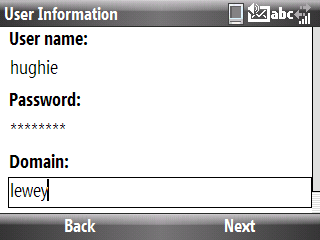
6. Now your Samsung Code can synchronize Email, Contacts, Calender and Tasks wirelessly with the approved Exchange Server.
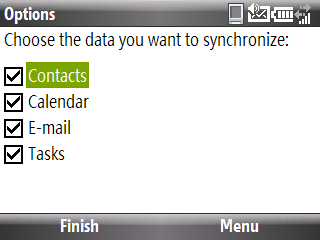
7. While highlighting Email from the scroll down menu, hit your Right Soft Key to select Menu.
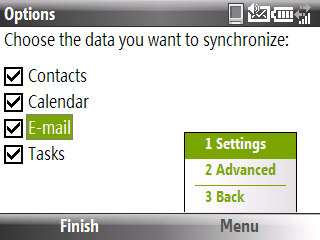
8. If you select Settings from the drop down menu, you can change the message format, limit the size of downloads, determine synchronization frequency and more.
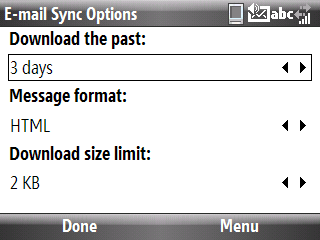
9. If you select Advanced from the drop down menu, you can change conflict resolution settings, event logging and more.
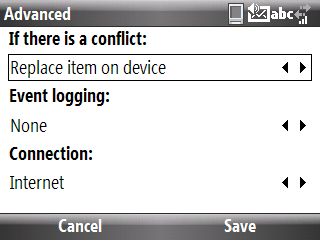
__________________________________________
Do you want to see more tips like this one? Check out the m.Tip Library to find all the m.Tips in one convenient place.

how do I delete my email account from my phone ?
ReplyDeleteHi, thanks for your question.
ReplyDeleteStay tuned because I'm going to write an article about this right now!
Thanks for stopping by...
Here you go:
ReplyDeletehttp://thecodeofmetropcs.blogspot.com/2010/01/mtip-how-to-delete-email-account-from.html
That didn't take to long did it?
If you need to delete an Exchange Server account, the best way is to connect the phone to your PC. Open Windows Mobile ActiveSync. Click on Mobile Device Settings. Click on End Exchange Server Partnership. This will wipe the account off your phone. Then you can create a new Exchange Server Partnership.
ReplyDelete