If so, you are going to love this Timesaver's Tip that I call SmarterSearch.
Some of you are probably aware of the SmartSearch application on your smartphone (Start -> Accessories -> SmartSearch), but the SmarterSearch trick makes it just look plain dumb in comparison.
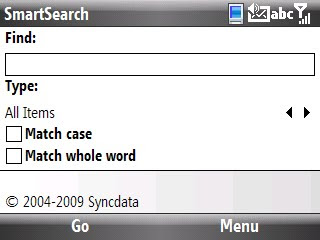
Now you can search either a text message or an email message using keyword search (and without the need to open any other applications to do it) with SmarterSearch.
Using SmarterSearch To Find What You Want
1. Go to the Email Folder you want to search by pressing the Left Soft Key to select Start -> Messaging.
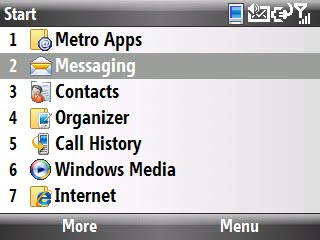
2. Press the Left Soft Key to chose Select (or press the OK Key) to open up the Email Folder you want to search.
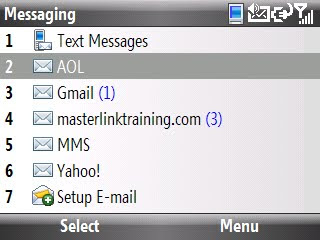
3. Using your keypad, begin typing the keyword you want SmarterSearch to find and you will notice the following:
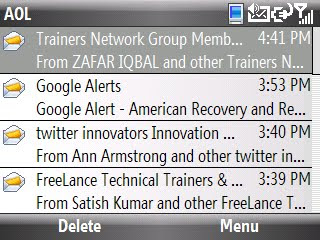
- The name of your email folder will be replaced with the word "Matches" (look at the top left part of your screen)
- The keyword will appear next to Matches as you type it and it will look like this:

- SmarterSearch filters all of the emails that don't contain the keyword you are searching for and only presents you with the emails that contain the keyword you are looking for.
- SmarterSearch will highlight your keyword so that you can find what you are looking for quickly.
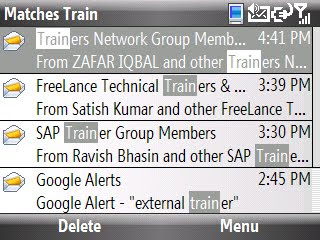
You can use SmarterSearch to conduct keyword searches in your text messages by following the same instructions.
________________________________________________
If you liked this Timesaver, check out the rest at the Timesaver’s Almanac.

No comments:
Post a Comment